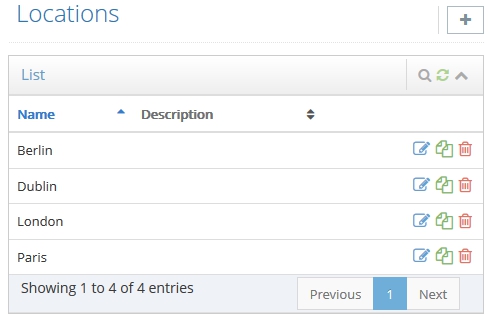Dimensions
- 5.1 How to create a new participant dimension
- 5.2 How to create a new question dimension
- 5.3 How to add new items to a dimension
- 5.4 How to edit a dimension's item
- 5.5 How to copy a dimension's item
- 5.6 How to delete a dimension's item
- 5.7 How to rename a participant dimension
- 5.8 How to rename a question dimension
- 5.9 How to delete a participant dimension
- 5.10 How to delete a question dimension
Before you begin your multimomentanalysis, you might want to consider adding some dimensions to your participants and questions. A dimension allows you to categorise your participants, i.e. location, business role, organisations. You may also assign dimensions to the answers of your questions. Dimensions will help you get more detailled results of your multimomentanalysis. When you analyse your results, you will be able to gain a more in-dept insight into what is going on in your organisation. For each dimension you create, a menu item is added to the navigation of your project's administration. You will find participant dimensions below Project Setup > Participants. Question dimensions can be found under Setup. You can add as many items to every dimension, allowing you to increase the complexity of your study's result.
With each dimension item the following settings are available:
Name: The item's name.
Description: If needed, you can add a short description of the dimension's item.
How to create a new participant dimension:
1. In the administration of your project, go to Project Setup > Settings.
2. On the right of your browser's window, you should see a box called Dimensioning.
3. Click the blue edit icon ![]() displayed in this box.
displayed in this box.
4. To add a new dimension, activate the checkbox next to it and enter the dimension's name.
5. Click Save.
How to create a new question dimension:
1. In the administration of your project, go to Project Setup > Questions.
2. Find the question to which you wish to add a dimension.
3. Click the blue edit icon ![]() next to it.
next to it.
4. In the dialog switch to the tab Dimensions.
5. To add a new dimension, activate the checkbox next to it and enter the dimension's name.
6. Click Save.
How to add new items to a dimension:
1. Click the menu item that was created for your dimension.
2. Click the grey plus sign ![]() in the upper right corner of your browser.
in the upper right corner of your browser.
3. Fill out the form displayed in the dialog.
4. Click Save.
How to edit a dimension's item:
1. Click the menu item that was created for your dimension.
2. Find the item you wish to edit and click the blue pencil ![]() next to it.
next to it.
3. Enter your changes.
4. Click Save.
How to copy a dimension's item:
1. Click the menu item that was created for your dimension.
2. Find the item you wish to copy and click the green copy icon ![]() next to it.
next to it.
3. If necessary, enter your changes.
4. Click Save.
How to delete a dimension's item:
1. Click the menu item that was created for your dimension.
2. Find the item you wish to delete and click the red trash can ![]() next to it.
next to it.
3. Confirm your decision to delete this item by clicking OK.
How to rename a participant dimension:
1. In the administration of your project, go to Project Setup > Settings.
2. On the right of your browser's window, you should see a box called Dimensioning.
3. Click the blue edit icon ![]() displayed in this box.
displayed in this box.
4. Find the dimension you want to rename and enter it's new name.
5. Click Save.
How to rename a question dimension:
1. In the administration of your project, go to Project Setup > Questions.
2. Find the question whose dimension you wish to rename.
3. Click the blue edit icon ![]() next to it.
next to it.
4. In the dialog switch to the tab Dimensions.
5. Find the dimension you want to rename and enter it's new name.
6. Click Save.
How to delete a participant dimension:
1. In the administration of your project, go to Project Setup > Settings.
2. On the right of your browser's window, you should see a box called Dimensioning.
3. Click the blue edit icon ![]() displayed in this box.
displayed in this box.
4. Find the dimension you want to delete and disable it's checkbox.
5. Click Save.
How to delete a question dimension:
1. In the administration of your project, go to Project Setup > Questions.
2. Find the question whose dimension you wish to delete.
3. Click the blue edit icon ![]() next to it.
next to it.
4. In the dialog switch to the tab Dimensions.
5. Find the dimension you want to delete and disable it's checkbox.
6. Click Save.