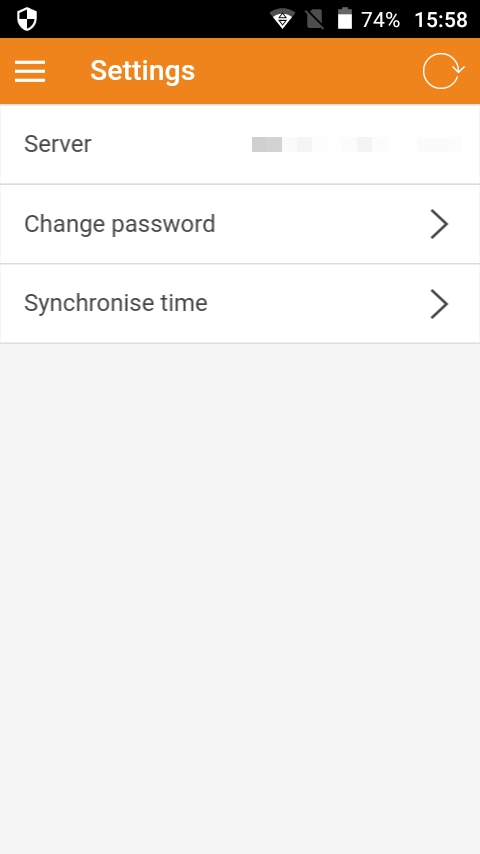Configuring Your Client
- 4.1 How to set a new password for your account
- 4.2 How to switch the application's language
- 4.3 How to connect to a different server
- 4.4 Synchronising the device's time
You have several customisation options to adapt your client exactly to your needs. After signing in successfully, you may change your account's password and - if you are using our web client - switch the application's language. When working with the mobile application, you may also synchronise the device's time with the server and modify the server's URL your client is connecting to. Open the side menu and navigate to Settings. There, you will find a list of adjustments that are available to you (see image on the left).
The following adjustments are available:
Change password: Click here to set a new password for your account. For security reasons, you will be asked to enter your old password in the process.
Language: This setting is only available if you are using our web application. Here, you can select the language your client should use. You may choose between English, French and German. The mobile client will always try to use the language your mobile phone is using and uses English as a fallback language.
Server: This setting is only available if you are using our mobile application. Here, you can enter the server's URL your client should connect to. Please note, that you will need to sign out and sign in again before the client connects to the new server. The web client will always connect to https://mlmma.multimoment.com.
Synchronise time: This setting is only available if you are using our mobile application. In case the date and time of your notifications are incorrect, synchronise your device's time with the server.
How to set a new password for your account:
1. Open the side menu.
2. Navigate to Settings.
3. Click Change password.
4. In the dialog enter your old and new password.
5. Repeat your new password.
6. Click Save to set the new password.
How to switch the application's language:
Please note, that switching the application's language is only possible if you are using our web application. When working with our mobile client, you will need to switch your device's language. Please consult your device's manual for more information.
1. Open the side menu.
2. Navigate to Settings.
3. Click Language.
4. Select the language of your choice.
How to connect to a different server:
Please note, that this is only possible if you are using our mobile application. The web client will always connect to https://mlmma.multimoment.com.
1. Open the side menu.
2. Navigate to Settings.
3. Click Server.
4. In the dialog enter the address of your server.
5. Click Save to set the new server address.
6. Open the side menu.
7. Click Logout.
8. Sign in again to connect to your server.
You may also change the server's address before signing in:
1. Scroll down to the bottom of the login screen.
2. Click Change Server.
3. In the dialog enter the address of your server.
4. Click Save to set the new server address.
5. Sign in to connect to your server.
Synchronising the device's time:
1. Open the side menu.
2. Navigate to Settings.
3. Click Synchronise time.
4. Confirm the synchronisation by clicking Yes.