Your Profile
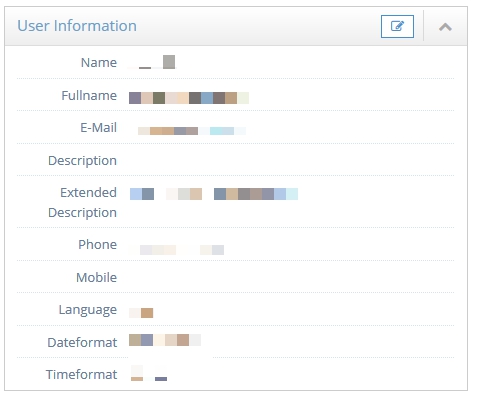 After you signed in successfully, an overview of all existing projects is displayed to you. To access the general administration of your account, click the orange welcome button in the upper right corner of your browser. A dropdown menu should appear. Click Profile to access the settings of your profile. Your profile's details are displayed in a box. Please keep those details up to date and edit them if necessary. Here, you can also assign a new password to your account.
After you signed in successfully, an overview of all existing projects is displayed to you. To access the general administration of your account, click the orange welcome button in the upper right corner of your browser. A dropdown menu should appear. Click Profile to access the settings of your profile. Your profile's details are displayed in a box. Please keep those details up to date and edit them if necessary. Here, you can also assign a new password to your account.
How to edit your profile settings:
1. Sign in to the administration panel.
2. In the upper right corner, click the welcome button.
3. Click Profile.
4. Click one of the blue edit buttons ![]() displayed on top of the box.
displayed on top of the box.
5. Enter your changes in the dialog's form. Do not forget to switch tabs if necessary.
6. Click Save.
How to change your password:
1. Sign in to the administration panel.
2. In the upper right corner, click the welcome button.
3. Click Profile.
4. Click the wrench symbol ![]() in the upper right corner of your browser.
in the upper right corner of your browser.
5. In the appearing menu click Change Password.
6. Fill out the dialog's form.
7. Click Save.


